Link Management
Uplink Configuration
Set DHCP settings or assign a Static IP
Downlink Configuration (LAN)
BSSID Randomization, MAC Address Assignment
Multiple Uplinks
SPR experimentally supports multiple uplink interfaces. It will load balance new connections across them based on addresses. No additional setup is required beyond enabling multiple uplinks.
Set Uplink Interface IP
It is possibly to configure DHCP settings for an uplink interface.

Enable a WiFi Uplink
In the uplink view, click Configure Wireless
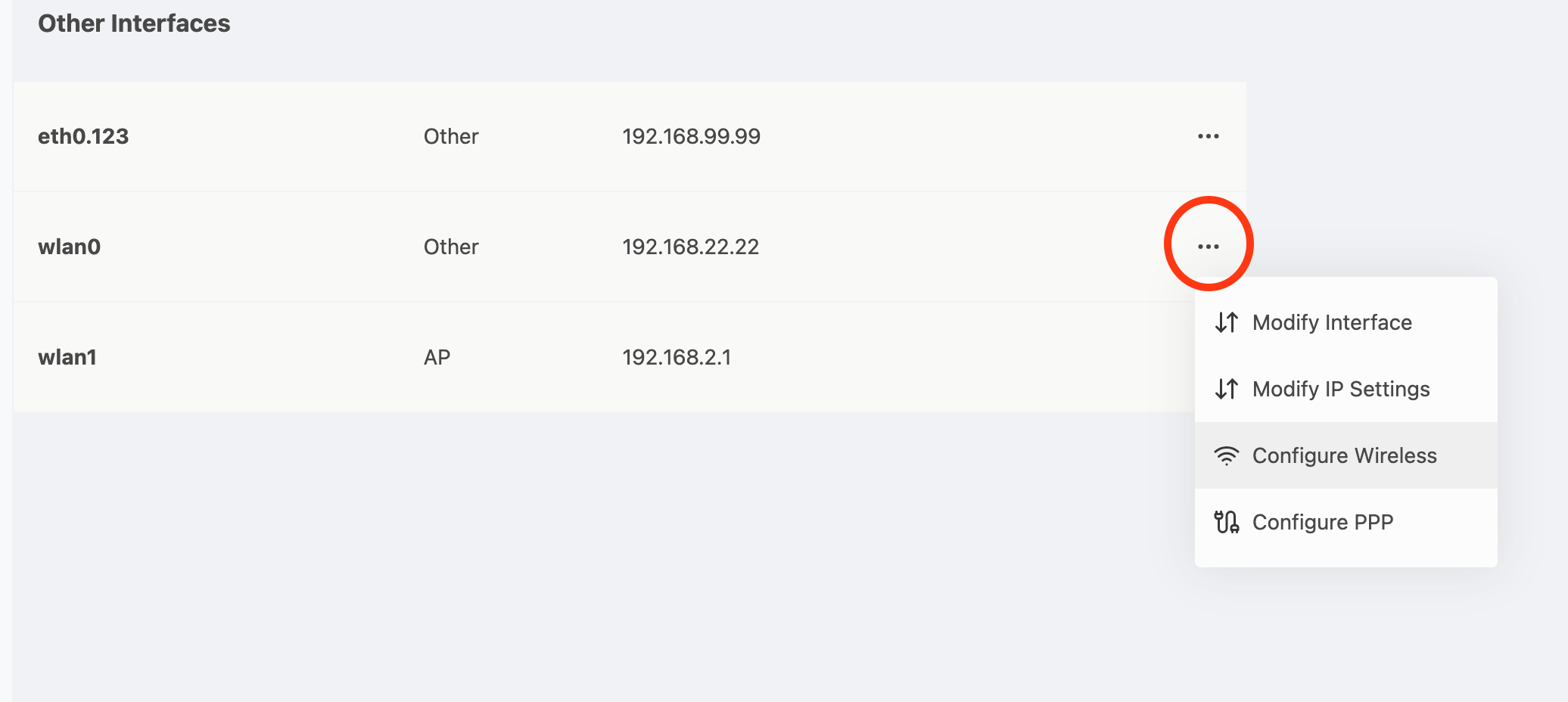
And then fill out your settings
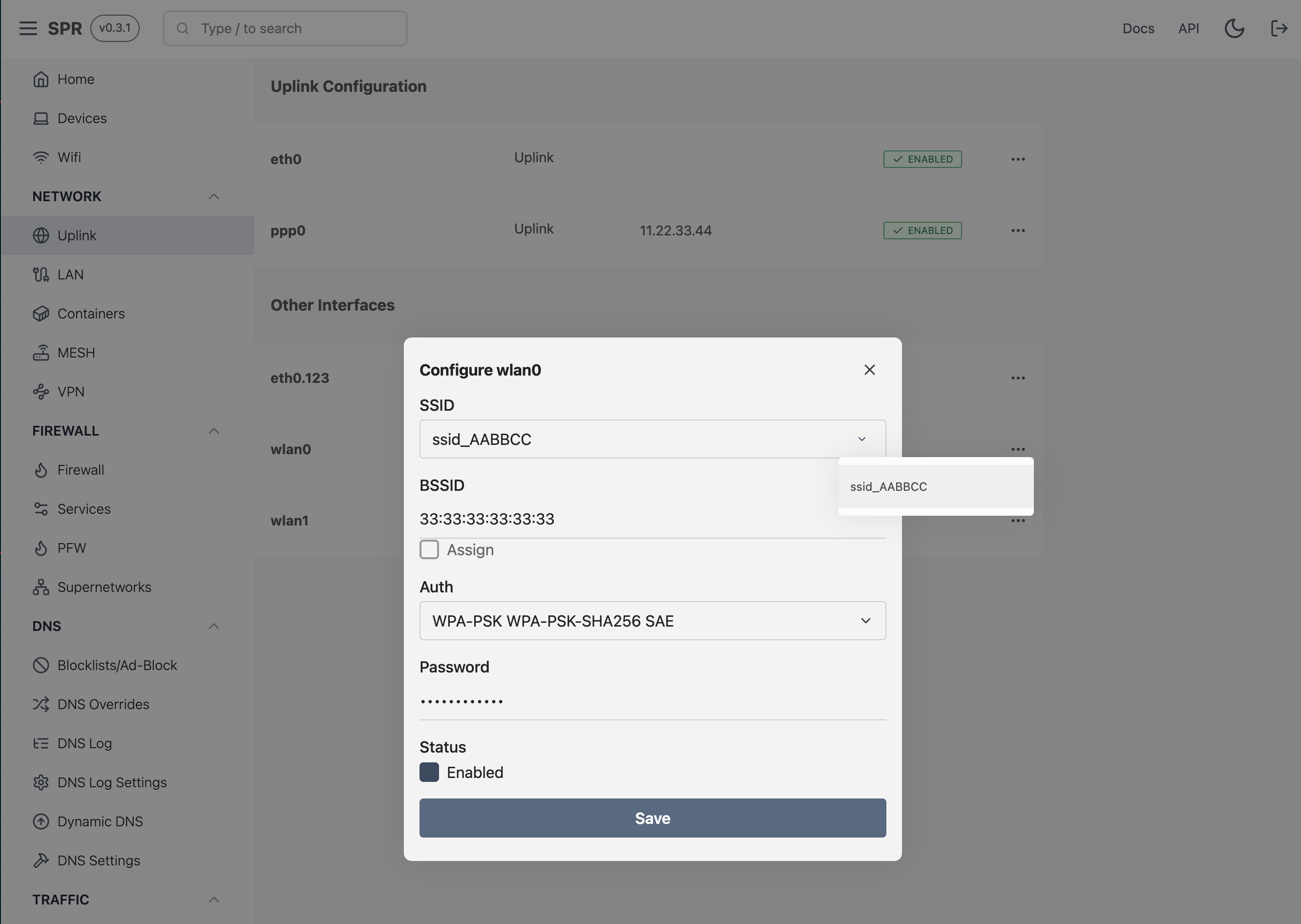
Enable Wired LAN Interface
Currently SPR only supports one Wired LAN interface. An upcoming release will support multiple links.
Adding a USB Ethernet on a PI
To enable it, click the ellipse and save
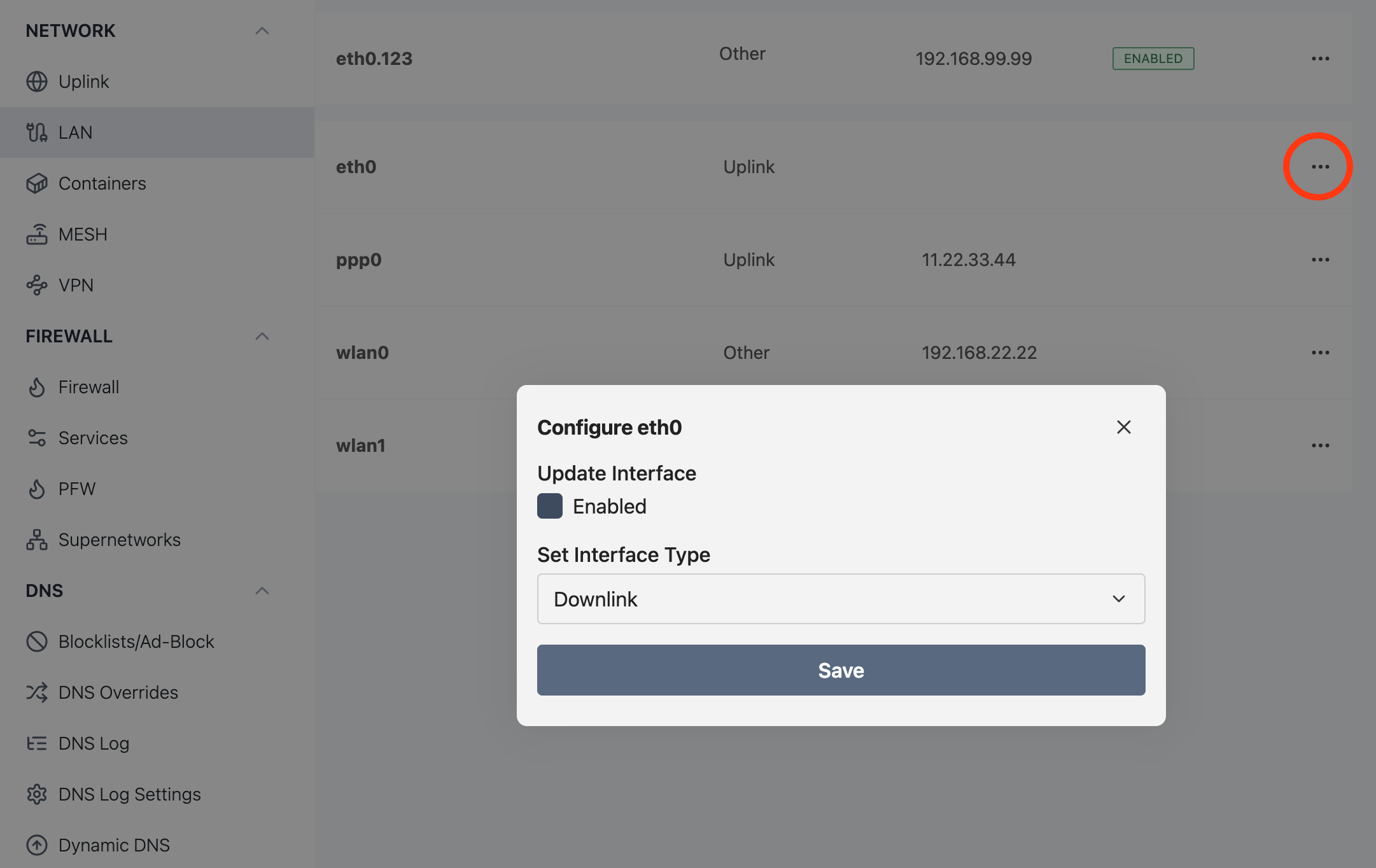
Enable VLAN Trunk Port
SPR has basic support for the downlink interface being a VLAN Trunk Port. This requires a managed switch. Refer to your switch manual for how to configure the VLAN assignment with 802.1Q.
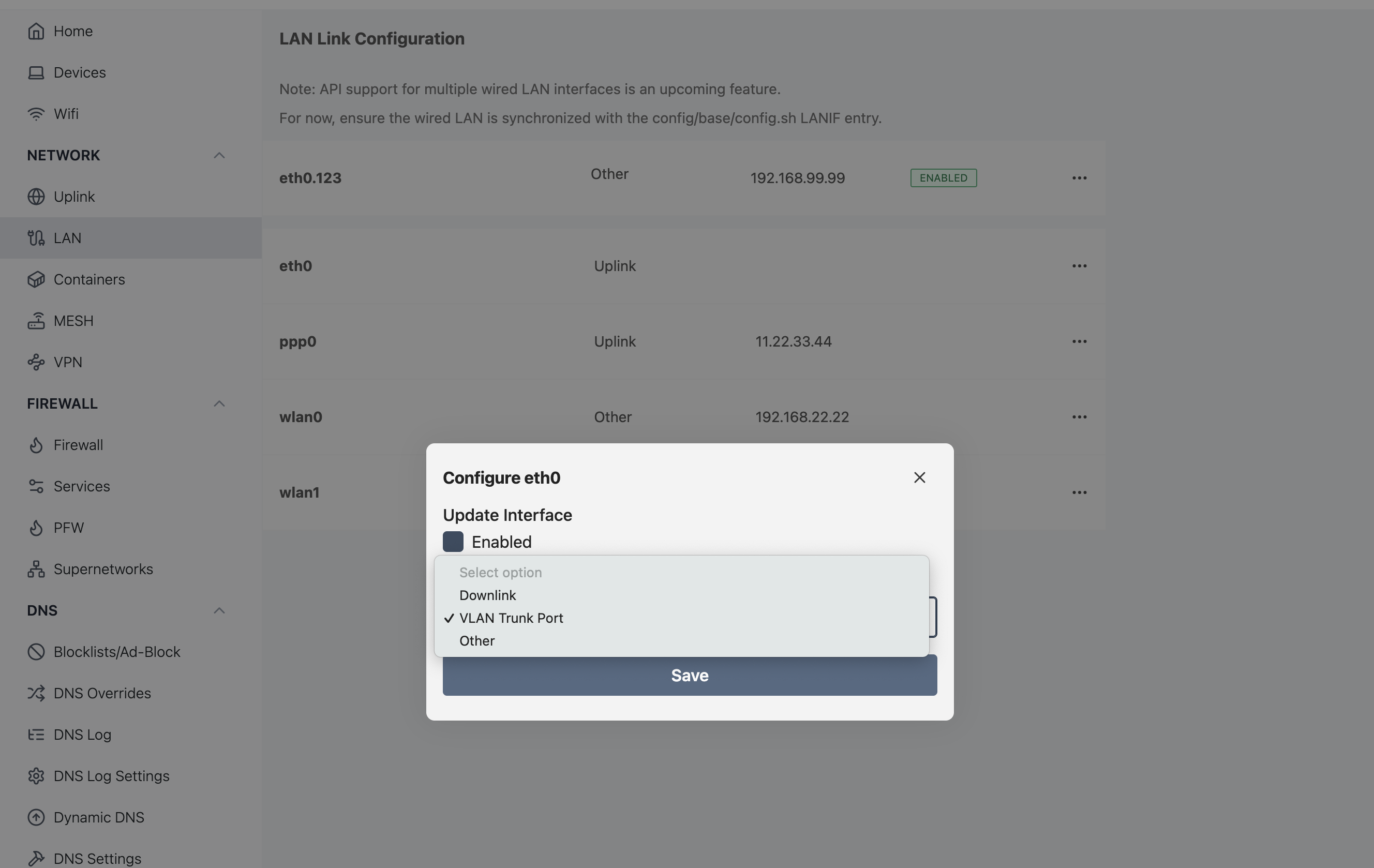
Next, edit your device that is connected to the managed port and set the VLAN ID corresponding to that port.

MAC and BSSID Randomization
MAC randomization improves privacy. If using SPR as a travel router, MAC randomization will ensure that the travel router's Access Point is not trackable by Apple, Google, and other mobile location databse services.
To use this feature, navigate to the Link Configuration view, and under the Uplink or Downlink panels, select Modify Interface
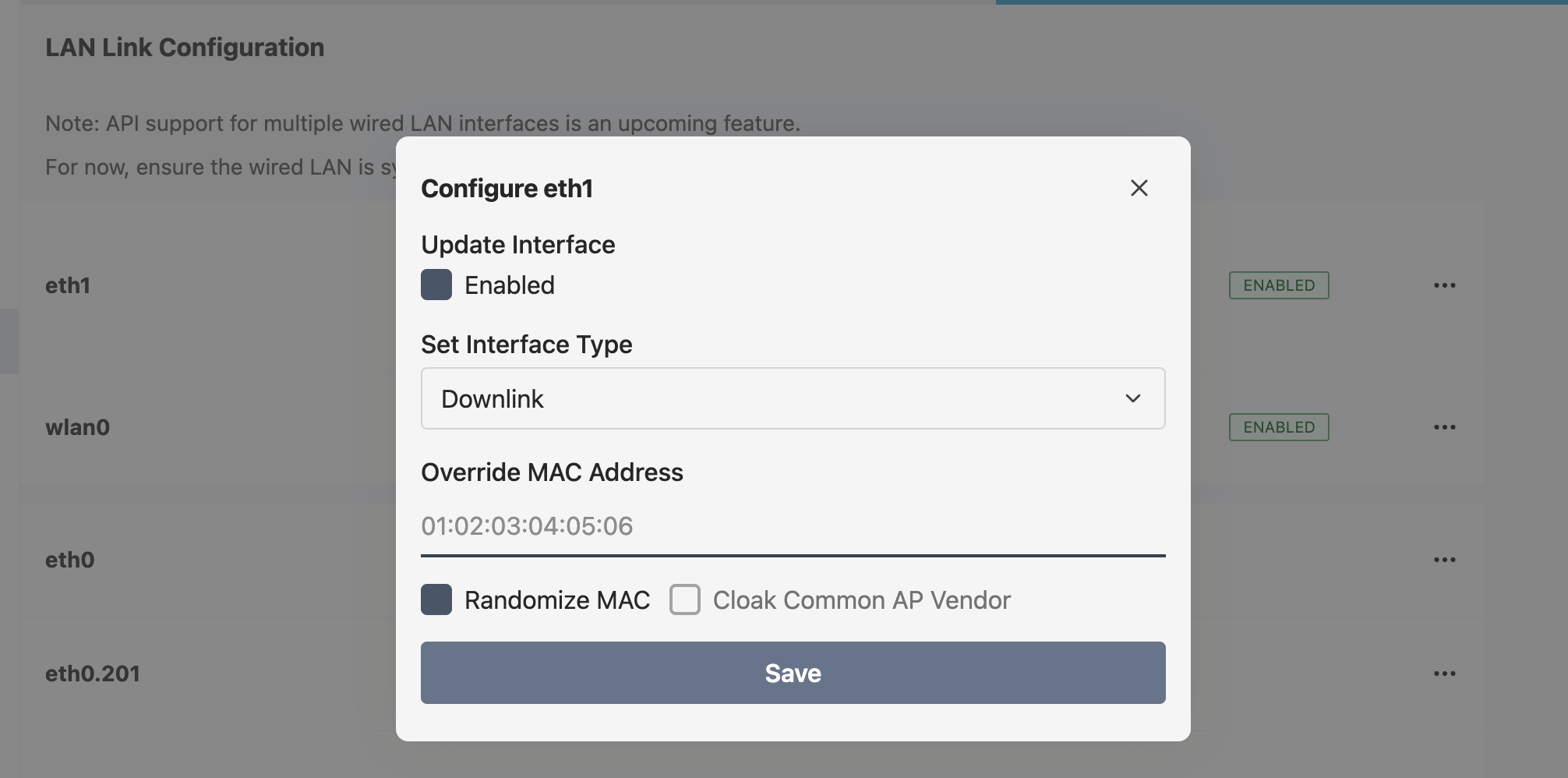
If SPR is used as with mesh wifi, also consider randomizing the wired backhaul's MAC.