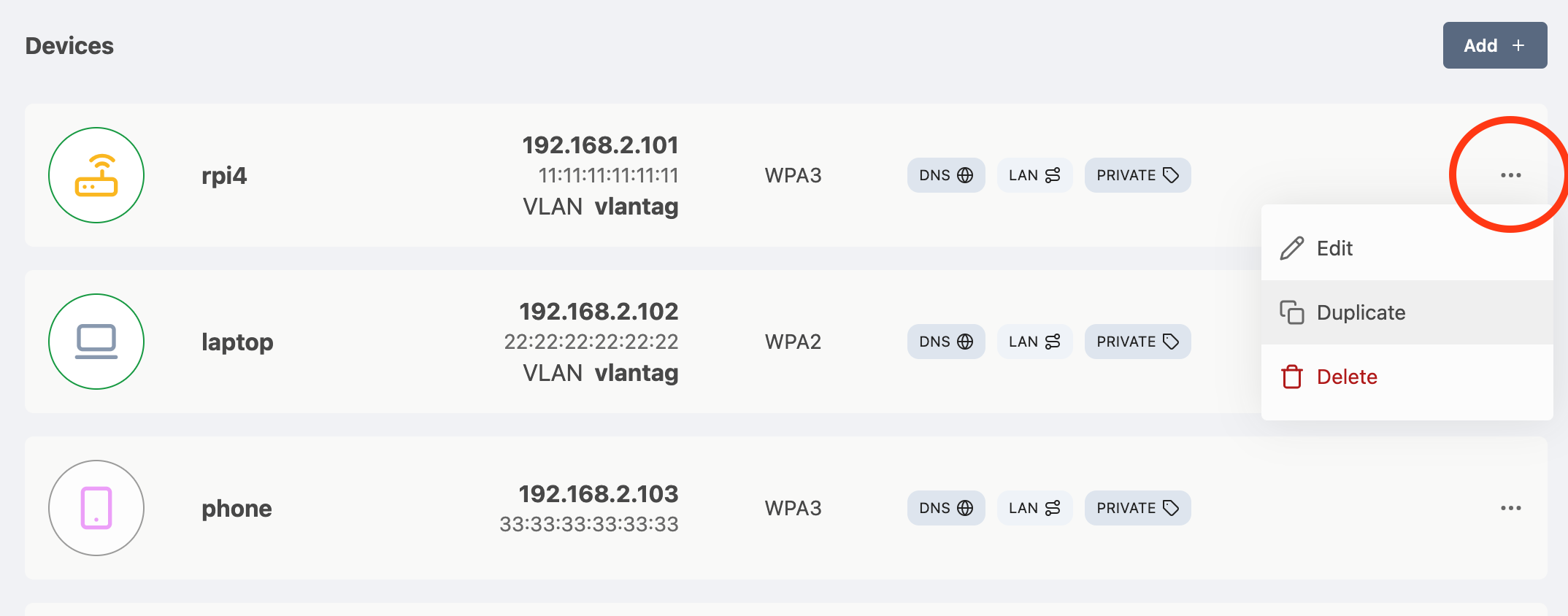Manage Devices
Add a Device Learn how to add new devices to your network. Since there is no global wifi password, a new entry is made for each new device.
Edit Devices Set tags, edit styles & update device info
Copy a device Lets you share wireless password between devices
Add a Device
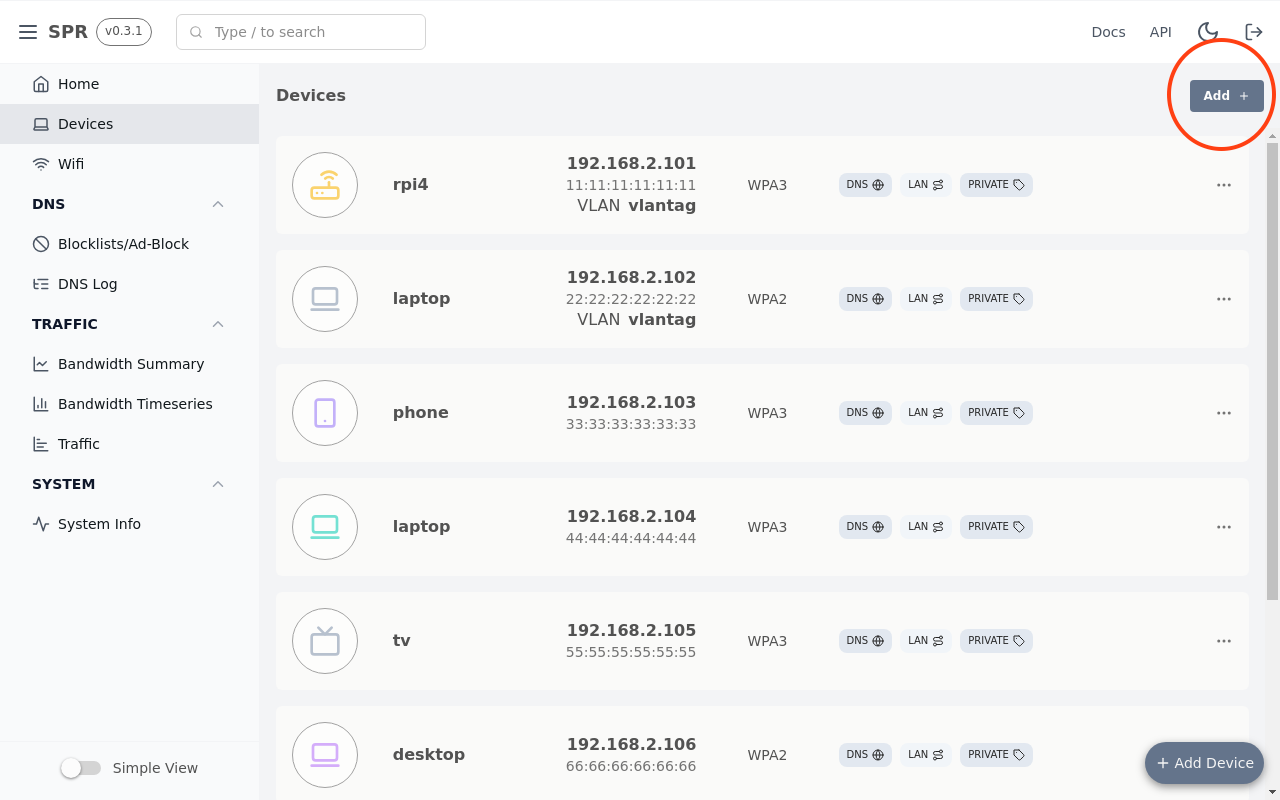
Navigate to Devices in the menu & click Add Device.
⚠️ iCloud Keychain Sync and WiFi Passwords
You need to set the same password on each of the iOS devices that are in the same keychain. Without this, they would sync the wrong password to each other and lock each other out of the network. You can copy an existing iOS device instead of adding a new one, to keep the same password.
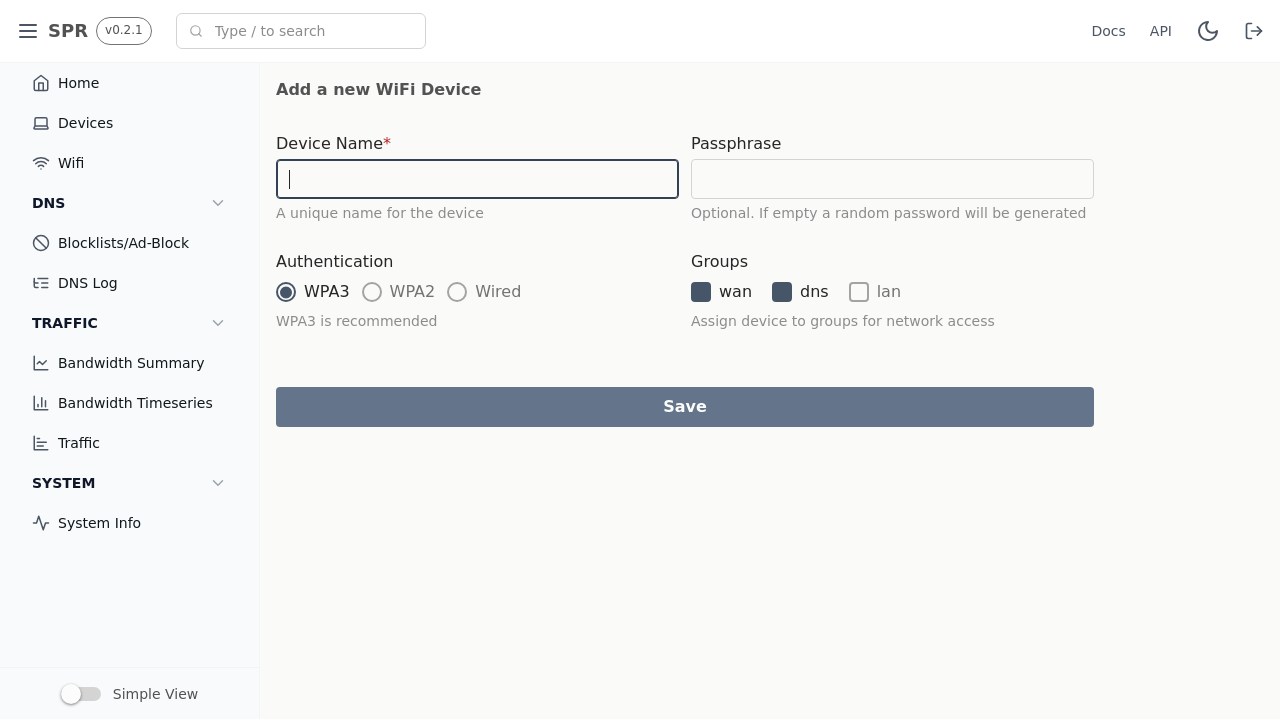
You are required to enter a Device Name. Pick a name for your device & enter a password (or leave empty for random), click Save.
Authentication, Policies, and Groups
Authentication
WPA3 works for newer devices and is recommended. Choose WPA2 if WPA3 does not work or Wired if you are connecting the device over ethernet.
Policies
- wan internet access
- dns for domain lookups, block/filter dns
- lan access to all other local devices
- lan_upstream allows the device to query LAN addresses from rfc1918 upstream of SPR
wan and dns is enabled by default. Add the device to lan sparingly, as this grants it access to all other devices. You can create groups and rules later for defining more specific access.
Groups
- Devices assigned to a Group can intercommunicate over ICMP, UDP, and TCP
- A firewall rule can be used if only a particular port should be reachable
Connect to the Wifi with your device, either by scanning the QR code or with the password.
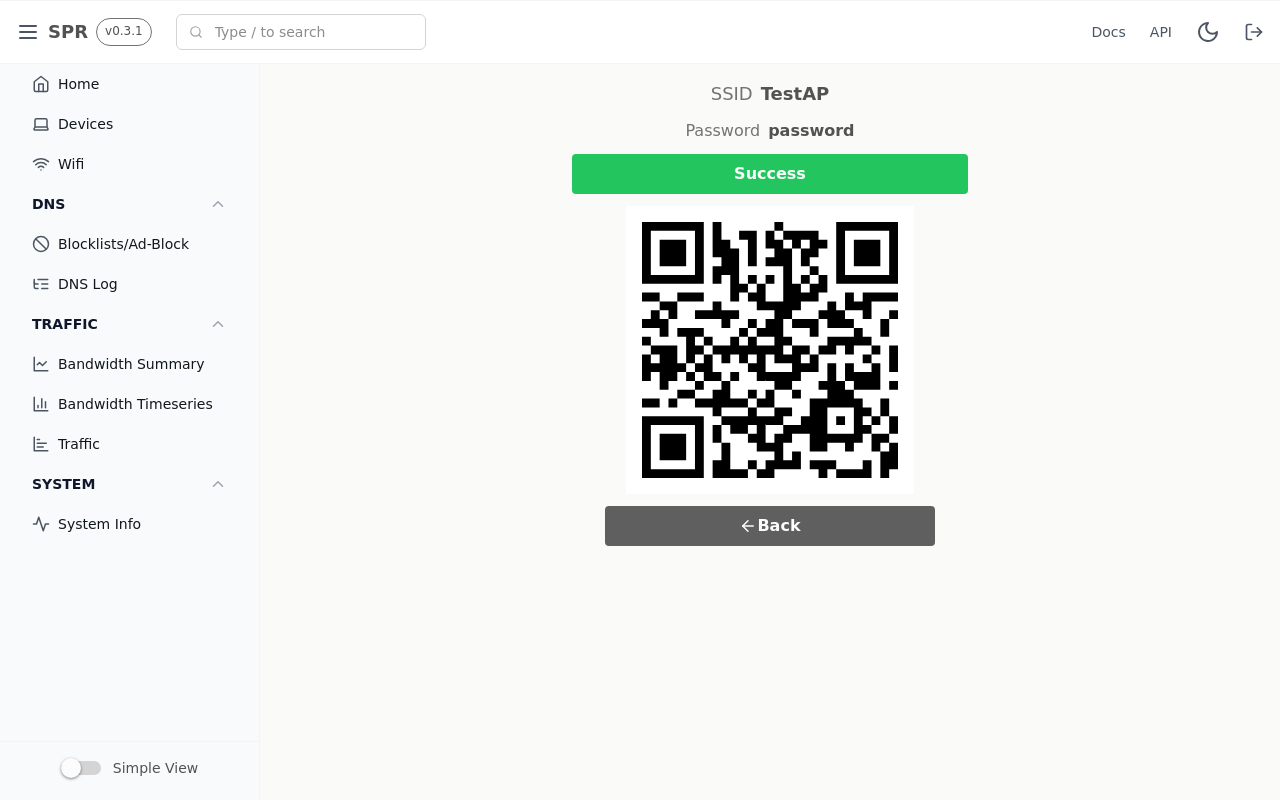
A notification will popup when the device is connected & the device is available in the device view.
Advanced Settings
Toggle "Advanced View" in the menu if you want to add Device expiry & other features.
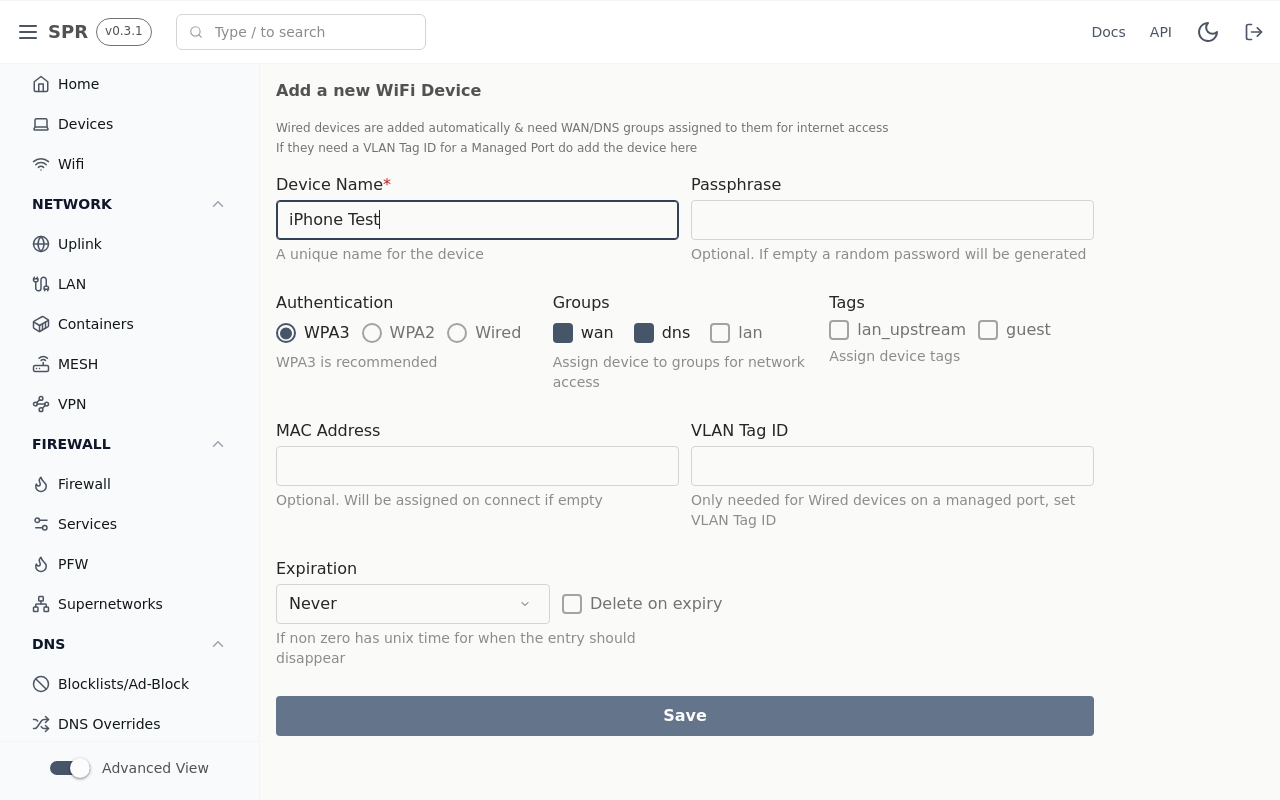
The advanced settings allow you to set MAC address, VLAN Tag ID and other settings for the device.
Tags
- guest if this is a guest device. This currently has no impact but may in the future
Custom tags can also enable tag-specific block lists
Expiration
Set Expiration (example 1 day) if the device only needs temporary access, also if you want to automatically delete the device on expiry.
Edit Device
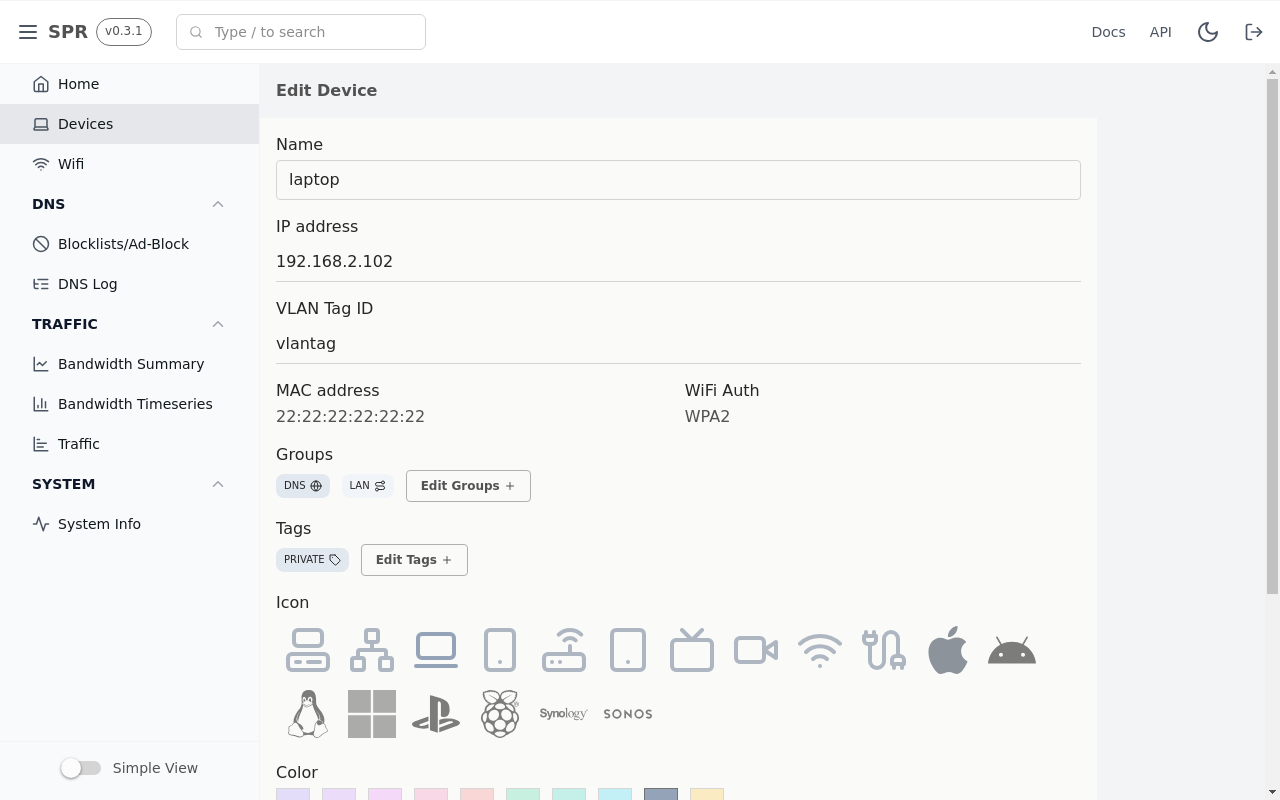
Set groups, tags, icon, color and other settings for your devices in the edit view.
Copy or Duplicate A Device Entry
Click the ellipse on the end of the device listing, and select duplicate, then rename the device. This will copy the device to a new entry, and wait for a connection for a MAC address to be assigned.
The new entry will have the same WiFi password. This is especially useful for devices using iCloud Keychain Sync, which assumes the same WiFi password for all devices.
⚠️ iCloud Keychain Sync and WiFi Passwords
You need to set the same password on each of the iOS devices that are in the same keychain. Without this, they would sync the wrong password to each other and lock each other out of the network.